 מקור-RTL
מקור-RTL
מדריך למשתמש
מציגים את Source-RTL
Written by Source Elements | Last published at: January 09, 2023
מאמר זה הוא חלק ממדריך המשתמש של Source-RTL 1.0
Source-RTL Remote TimeLine Creator & Player הוא יישום פשוט מאוד התומך ב-RTS (Remote Transport Sync) המאפשר ADR מרחוק כאשר הכישרון אינו זקוק ל-DAW.
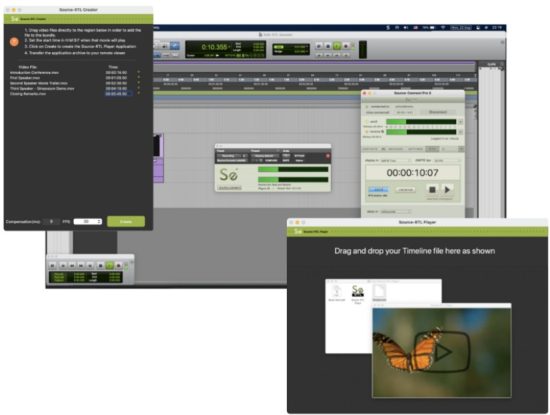
הדרישה היחידה היא Source-Connect Standard או Pro משני הצדדים. הטאלנט אינו צריך שום אפליקציה פתוחה מלבד Source-Connect ו-RTL Player.
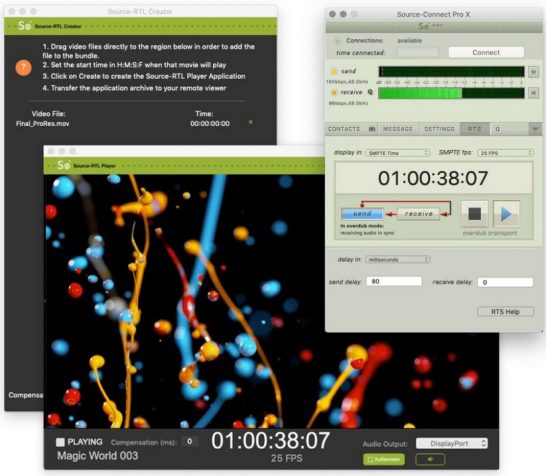
דרישות טכניות עבור Source-RTL
נכתב על ידי אלמנטים מקור | פורסם לאחרונה בתאריך: 17 באוקטובר 2024
מאמר זה הוא חלק ממדריך המשתמש של Source-RTL 1.0
Source-RTL נועד להפעלה עם Source-Connect, ולכן יש לו אותן דרישות. עם זאת, בניגוד ל-Source-Connect, Source-RTL פועל רק על Mac 10.10 ומעלה.
תצורות מינימליות מומלצות
For Mac, the recommended configurations are as follows:
- macOS 10.14 (“Mojave”)
- 1 GHz Intel Core i7, 2GB RAM
- 1MB Internet upload or higher
מערכות הפעלה נתמכות
- Source-RTL תומך ב-macOS 10.10 – 10.15.
פורמטי וידאו וקודקים נתמכים כעת
נכתב על ידי Source Elements | פורסם לאחרונה בתאריך: 15 באוגוסט, 2022
מאמר זה הוא חלק ממדריך המשתמש של Source-RTL 1.0
מאמר זה מפרט את המולטימדיה file סוגי וקודקי וידאו הנתמכים על ידי Source-RTL.
File סוגים
The supported video formats for Source-RTL Creator are the following:
- MP4
- MOV
- 3GP
פורמטי וידאו אחרים אינם נתמכים כרגע.
רכיבי Codec וידאו
Below are the video codecs which are supported by Source-RTL:
- Apple Pro Res
- MPEG-4
- H.264 (Preferred)
- Several formats in the DV video and MPEG-2 family.
The following codecs are NOT supported:
- DNxHD codec (for example, DnxHD36)
- HEVC-encoded QuickTime videos or movies
שים לב שמחשב, מחשב נייד או מכשיר מסוים עשויים לתמוך בפורמטים נוספים או file סוגים שלא מופיעים ברשימה לעיל.
הורדה והתקנה של Source-RTL
נכתב על ידי Source Elements | פורסם לאחרונה בתאריך: 24 ביוני, 2024
מאמר זה הוא חלק ממדריך המשתמש של Source-RTL 1.0
You can find Source-RTL, along with any other Source Elements software, on שֶׁלָנוּ webאֲתַר. רַק להיכנס with your account name and go to the הורדות סָעִיף.
פֶּתֶק: To get access to the Downloads page, you will need a free iLok account and a valid evaluation or purchased license for RTL.
If you requested an evaluation license, or purchased a license you should have also created a new Source Elements account at the same time. Use this account to login to your account and download the software.
צריכים להירשם לחשבון Source Elements?
בדוק מאמר זה למידע נוסף.
הורדת המתקין
לאחר שתגיעו ללוח המחוונים, גלול מטה לדף "ההורדות שלי".
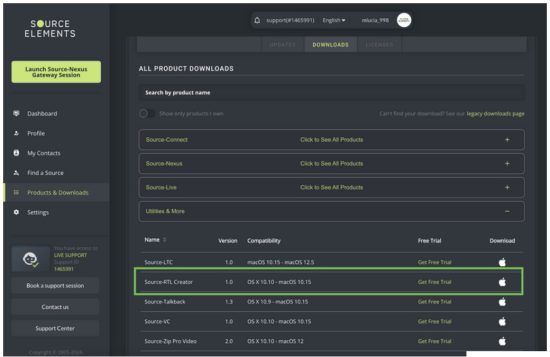
התקנת Source-RTL
You should now have downloaded the correct software for your iLok license.
Launch the installer and follow the instructions. Newer versions of Source-RTL will install over existing installations.
יוצר ונגן של Source-RTL במבט ראשון
נכתב על ידי Source Elements | פורסם לאחרונה בתאריך: 31 בינואר 2025
After installing Source-RTL, you will see an application named Source-RTL Creator, which will allow you to drag and drop videos to create your timeline. The following is the interface you will see:
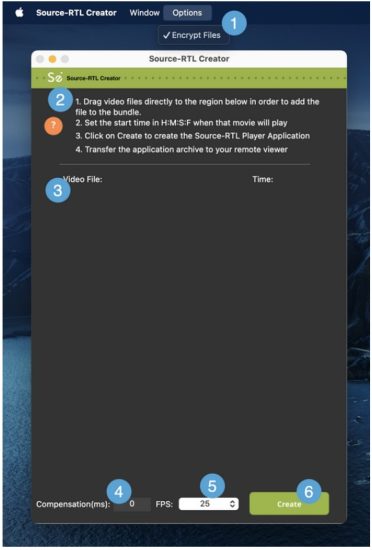
- הצפין files. This option allows you to set a password for your videos – it is enabled by default.
- מדריך להתחלה מהירה. The application comes with a set of quick instructions in order to get started with the Source-RTL creator.
- Video drop zone. The area where you can drop fileכדי ליצור את ציר הזמן המרוחק שלך. ראה עמוד 5 לקבלת רשימה של פורמטי וידאו וקודקים הנתמכים כעת.
- Compensation (ms): the input where you can enter the compensation time (in milliseconds). Compensation serves as a possible delay offset between the input and output timecode in order to compensate for audio or network latency.
- FPS: the frames per second (frequency) at which the still images from the video will appear on the screen. By default, it will be set to 30
- Create button. The “Create” button on Source-RTL will start creating the Source-RTL Player application you will send to your remote viewאה.
כאשר אתה שולח את נגן Source-RTL לשלט הרחוק שלך viewאה, הם יראו את הממשק הבא (עם תמונת וידאו שונה בהתאם לתוכן שהעלית):
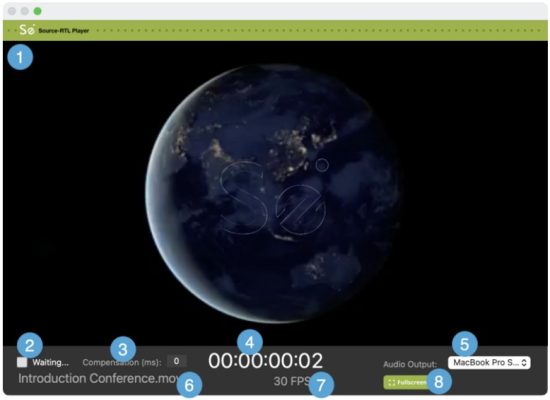
- Video reproduction: the videos you drop on the video drop zone will be played here once the RTS session starts.
- “Waiting…” message: before the RTS session starts, the Source-RTL Player will display a “Waiting…” message. Once the RTS session has been correctly started and configured, you will see “Playing” instead.
- Compensation (ms): a read-only display of the compensation time in milliseconds.
- Timecode display: the time main counter in timecode format (HH:MM:SS frames)
- פלט שמע: השלט viewer can configure the output device (speakers) to listen to the video in the Source-RTL Player.
- וִידֵאוֹ file שֵׁם: the name of the video being played.
- FPS: the frames per second of the video file שמשחקים.
- מסך מלא: by default, the Source-RTL Player will be playing in a view which does not occupy your full screen. Click on this button to go into fullscreen.
התחלה מהירה: יוצר ונגן RTL מקור
נכתב על ידי Source Elements | פורסם לאחרונה בתאריך: 31 בינואר 2025
מאמר זה הוא חלק ממדריך המשתמש של Source-RTL 1.0
התחלה מהירה של ציר זמן מרוחק: גרסה 1.0.3
Source-RTL Remote TimeLine Creator & Player הוא יישום פשוט מאוד התומך ב-RTS (Remote Transport Sync) המאפשר ADR מרחוק כאשר הטאלנט אינו זקוק לתוכנת DAW. הדרישה היחידה היא Source-Connect Standard או Pro בשני הצדדים. הטאלנט אינו זקוק לאף יישום פתוח מלבד Source-Connect ו-RTL Player.
מאמר זה משמש כסקירה מהירה מאודviewמוצר זה נמצא בפיתוח מהיר ולכן תכונות חדשות מתווספות במהירות. נשמח לקבל את המשוב שלך לגבי מה שאתה צריך לראות כדי שתוכל להפיק את המרב.tagה של זרימת עבודה זו.
צד המהנדס
- Set your frame rate in your DAW to match your project.
- Drag the video you want to send to the talent to the Creator window.
- Set the time in Hours, Minutes, Seconds and Frames when that movie will play so it matches your DAW session.
- Click on the “Create Player App” button. An archive will be created in the location you specify.
- Transfer this archive to your talent using any file שירות העברות.
אם אתם משתמשים ב-Dropbox כדי להעביר את file, ודא שאתה מוסיף ?dl=1 בעת שליחת קישור דרופבוקס או מורה למומחית שלך להוריד את file מהצד הימני העליון של חלון הדרופבוקס.
צד הכישרונות
- Unarchive the zip file. Do NOT move the application from the folder.
- Right-click on the application to open it. On Catalina, you will need to allow permissions as this application is not yet Notarized.
- Optionally set the SMTPE fps menu (for visual verification only of sync between Source-Connect and the RTL player)
- Set the audio output device that the talent will use to listen to the videos or they can mute the audio if they choose.
מִבצָע
- The Engineer must have Re Wire and RTS properly configured (see RTS checklist).
- Use the ADR sync mode/Overdub Transport mode.
- The talent’s video will start playing, and your Pro Tools transport will be delayed until the synced audio is returned via Source-Connect thus triggering your DAW to chase the talents picture.
- You will now hear the talent’s audio in sync with your local video.
המלצות
See the RTS Checklist that covers using ADR sync mode, along with resolving Re Wire errors and a discussion on best practices:
- Rewire Checklist: https://support.source-elements.com/show/quickstart-checklist-forsourceconnect-rts
- Using RTS with Pro Tools: https://support.source-elements.com/show/remote-transport-sync-rtsand-pro-tools
הערות
- Familiarity with Source-Connect and Remote Transport Sync is assumed on the engineer side. Please schedule a support session with us if training is needed.
- Many talent are on macOS 10.15 Catalina. See https://support.sourceelements.com/show/sourceconnect-and-macos-catalina-1015
– It may be helpful to use a screen sharing application to set up the talent until the application is notarized: some can find it difficult to open an un-notarized application in macOS Catalina 10.15.
שימוש ב-Source-RTL Creator כמהנדס
נכתב על ידי Source Elements | פורסם לאחרונה בתאריך: 26 באפריל, 2023
Using Source-RTL Creator is very easy and straightforward. After opening up the application, you will see a quick guide to get started.
Before getting started, you will need to prepare the video you will import into Source-RTL. The supported video formats for RTL are the following:
- MP4
- MOV
- 3GP
פורמטי וידאו אחרים אינם נתמכים כרגע.
ייבוא ה- File לתוך Source-RTL
לאחר שהסרטון מוכן, גררו ושחררו אותו לתוך Source-RTL Creator. file יופיע תחת "וידאו" File” list, along with any others you have added to the application.
עֵצָה: If you are adding more than one video into Source-RTL Creator, they must all have the same frame rate.
The video (or videos) you have added to the application will be displayed in the “Video File" סעיף.
You will be able to set the start time for each video (HH:MM:SS:FF) from the “Time” section.
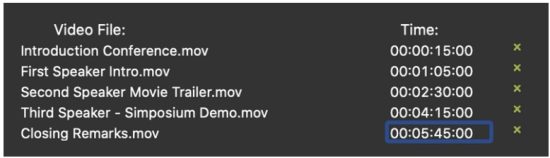
ניתן להסיר סרטונים גם באמצעות סמל ה-"x" שליד הזמן המרביamp.
קביעת הגדרות נוספות לפני יצירת החבילה
בתחתית יישום Source-RTL, תראו קטע כותרת תחתונה עם שתי הגדרות נוספות שתוכלו להגדיר:

- Compensation (in milliseconds): serves as a possible delay offset between the input and output timecode in order to compensate for audio or network (or other) latency. It can be used to finetune the sync between Source-RTL and Source-Connect.
- FPS (frames per second): the frequency at which the still images from the videos will appear on the screen. By default, it will be set to 30.
Make sure these settings match your DAW session.
יצירת החבילה
לאחר שתהיו מוכנים, לחצו על כפתור "צור" הירוק כדי ליצור את יישום נגן Source-RTL. תוכלו להגדיר כותרת ומיקום הורדה עבור הנגן שלכם בתיבת הדו-שיח הבאה.
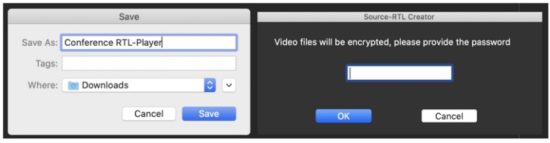 If File Encryption is enabled in the Options menu, you will also be prompted to set a password for the videos.
If File Encryption is enabled in the Options menu, you will also be prompted to set a password for the videos.
This will create a .ZIP file בתיקייה שתבחרו יחד עם הדברים הבאים files:
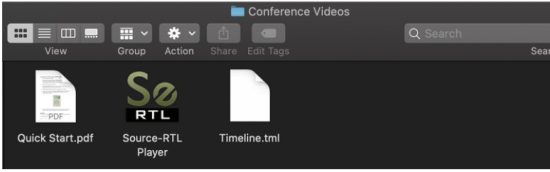
תוכלו לוודא כיצד הסרטון יתנגן עבור הכישרון שלכם על ידי לחיצה כפולה על Source-RTL Player:
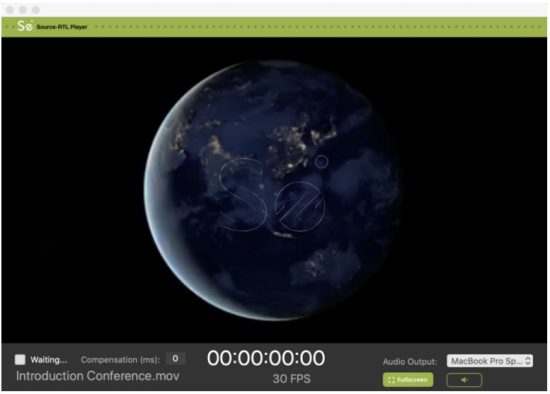
ההגדרה "המתנה" נשלטת על ידי המשתמש המרוחק. הוא יכול להיות במצב "המתנה" רק כדי לקבל ולהפעיל את הסרטון ולהפעיל RTS.
שולחים את החבילה לכישרון שלכם
לאחר שווידאת שהנגן מוגדר כהלכה, וציר הזמן אומת, העבר את הקובץ Timeline.tml file לכישרון שלך באמצעות כל file שירות העברות.
אם אתם משתמשים ב-Dropbox כדי להעביר את file, ודא שאתה מוסיף ?dl=1 בעת שליחת קישור דרופבוקס או מורה למומחית שלך להוריד את file מהצד הימני העליון של חלון הדרופבוקס.
שימוש בנגן Source-RTL: התחלה מהירה
נכתב על ידי Source Elements | פורסם לאחרונה בתאריך: 13 ביוני, 2023
מאמר זה הוא חלק ממדריך המשתמש של Source-RTL 1.0
- You must have the Source-RTL Player open before connecting to your engineer.
Right-click on the application to open it. On Catalina you will need to allow permissions as this application is not yet Notarized. See here how to open it. - Drag the Timeline.tml file to the program.
- Set the audio output device that you will use to listen to the videos or you can mute the audio if they choose – your engineer will help you decide.
- Login to Source-Connect and establish a connection with your engineer.
- Once you are connected, go to the RTS menu and click RECEIVE. The button will then turn green (only selected buttons turn green). Optionally, you can also set the SMPTE fps menu to the value you see in the Source-RTS Player window.
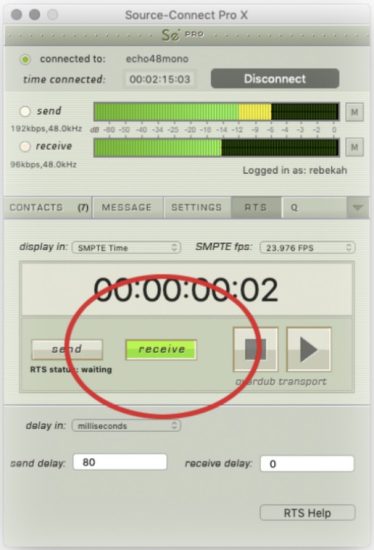
- Before quitting the Source-RTL Player, you must do one of the following:
● Disconnect from your engineer.
● Unclick the RECEIVE button.
● Quit Source-Connect.
חָשׁוּב: Do NOT move the application from the folder you unzipped it from or it will no longer function.
For support please email support@source-elements.com
פתרון בעיות במקור RTL
נכתב על ידי Source Elements | פורסם לאחרונה בתאריך: 13 בינואר 2025
מאמר זה הוא חלק ממדריך המשתמש של Source-RTL 1.0
הערות ובעיות ידועות
- We recommend that both parties use Source-Connect version 3.9 as Source-Stream is enabled for all users on this version and means that no port forwarding is required, lessening greatly the effort of the talent to get set up.
- When using Dropbox to transfer files, ודא שאתה מוסיף את הפרמטר ?dl=1 ל- שלך URL so your talent downloads the Zip archive. This will force-download their file.
- HEVC-encoded Quick Times may not play on all systems.
- On rare occasions, the mute button in the Source-RTL Player may not be displayed. Since the Source-RTL Player defaults with the mute enabled, you will need to click within the red area to unmute the sound.
דיווח על בעיות
כדי לדווח על בעיה, אנא ספקו את המידע הבא:
- Source-RTL build number (available from the About Source-RTL Creator box)
- System configuration (Operating system, computer hardware)
- Network configuration i.e. LAN, DSL, wireless etc
- Source-RTL settings: username, settings
- Bandwidth report, for example מ http://speedtest.net
- Description of what action(s) you were taking when the issue occurred, for exampלמי היית מחובר ומה היו ההגדרות. תמיכה טכנית זמינה באמצעות דוא"ל, טלפון וישירות דרך Source-RTL.
צור קשר
צרו קשר עם Source Elements לקבלת תמיכה טכנית וכללית:
- Email: send an e-mail to technical support: support@source-mail.com
- Telephone: See our numbers here: http://source-elements.com/contact

מסמכים / משאבים
 |
אלמנטים מקור מקור RTL מרחוק קול [pdfמדריך למשתמש 1.0, מקור RTL קול מרחוק, מקור RTL, קול מרחוק, קול |